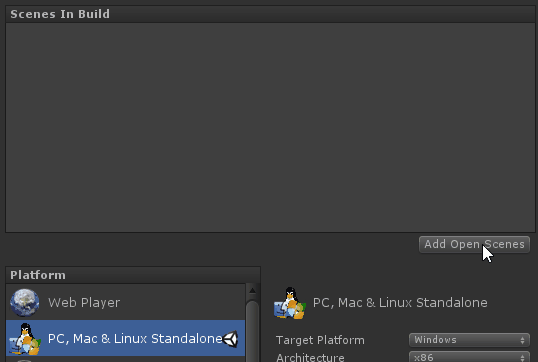
Standalone Builds
Alright, you’ve built a game, and it’d been great so far.
Now you might want to share your game with someone. There are quite a few options for sharing your game, we’ll cover most of the common ones, but we’re going to start with the “Standalone” build.
Before we build though, Save your Scene!
In your editor, open the File menu and select “Build Settings…”

You will be presented with a new window that looks like this

Click the “Add Open Scenes” button
Your scene may have a different name than mine, that’s okay, as long as it’s the currently open scene you’re working in.
Now that the scene is added, click the “Build and Run” button.
![]()
You’ll be presented with a file dialog that looks like this

Do not save here.
Select a new folder for your builds, outside of your project folder.
Here, I’ve created a folder named Builds on the C: drive. You can place your folder wherever you like, just don’t put it in with your Unity project.

Now give it a name (mine is “SwappyFish”) and click Save
If you don’t get any errors, you should be presented with the default Unity game options screen.
IMPORTANT NOTE: We haven’t yet added a way to close the game, to get out once you hit play hold Alt and hit F4.

Click Play and give your game a try in full screen mode. (Remember Alt-F4 to get out).
Well Done
You’ve just created your first real build of your game!
If you open Explorer (or Finder on a mac), you can see your games files in the folder you previously selected.
It should look like this on windows (and very similar on mac)

Distributing your game
To distribute your standalone build, you simply need to compress the contents of the folder into a file you can send to your friends and family.
If you already know how to zip a folder, just select the entire contents and compress them with your favorite compression tool (7-zip if my preferred one).
If you don’t know what I’m talking about… no problem, just select all of the files in the folder and right click.

Select “Send to” -> “Compressed (zipped) folder”
Now you have a .zip file you can share. Go share it now, let someone see what you’ve learned!

